Filemad provides a very simple way of converting your bank statement PDFs into CSV files that can then be imported into your accounting platform of choice or used in Excel directly.
4 steps converting your bank statement PDF to CSV
This tutorial assumes you do already have an account and are logged in. If you don’t, please follow this guide on how to register.
Here are the 4 steps to turn your bank statement PDF into a CSV file:
Step 1: Upload your PDF file(s)
Upload your bank statement PDF files, either by clicking on the “Click to pick” or by adding the PDF files via drag&drop.
You can add as many PDF files as you want, they will all be processed in one big batch and later presented to you in a list to download.
Click on “Create CSV” to start the conversion process.
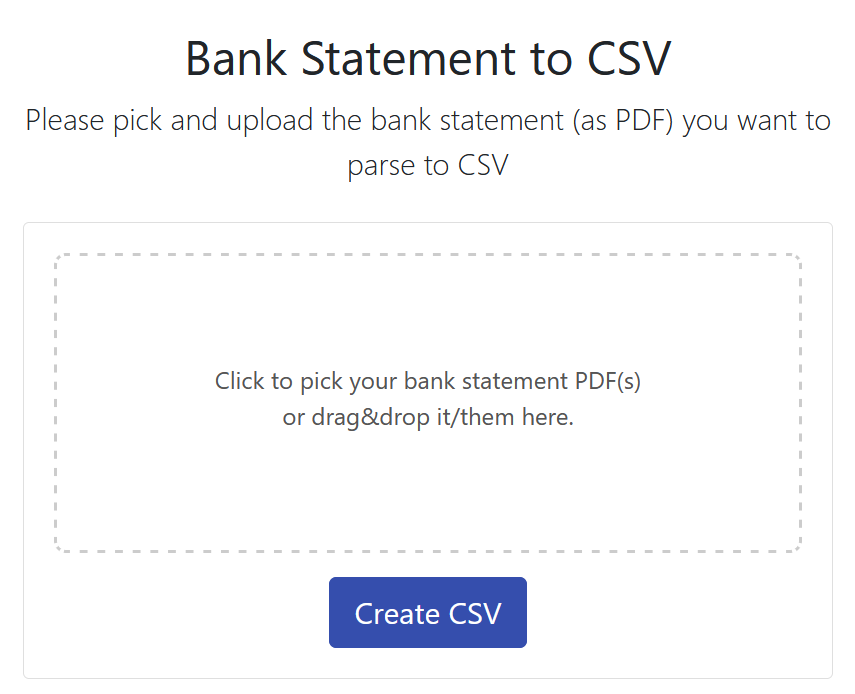
Step 2: Wait and grab a coffee
Depending on how many PDF files you uploaded and how many pages are in every file, the processing can take some time. Usually it will take around 1-2 minutes per file.
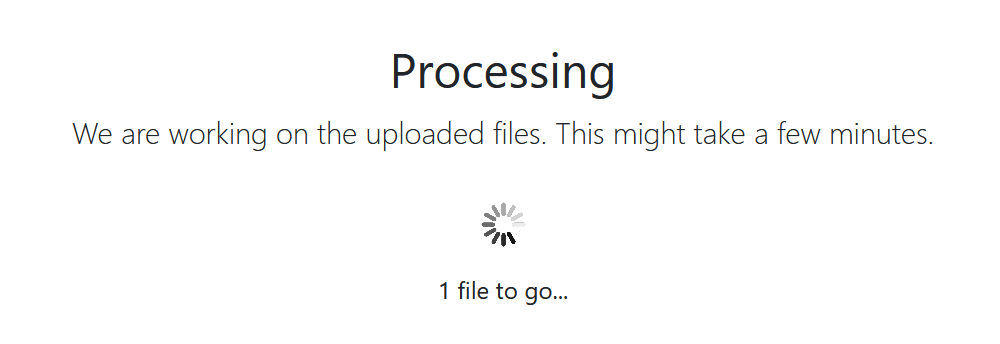
Step 3: Show the result
For each PDF you uploaded, you will see an entry under “Finished Bank Statements” with the most recent one being listed at the top. Click on the “Show Result” button to get ot the result page.
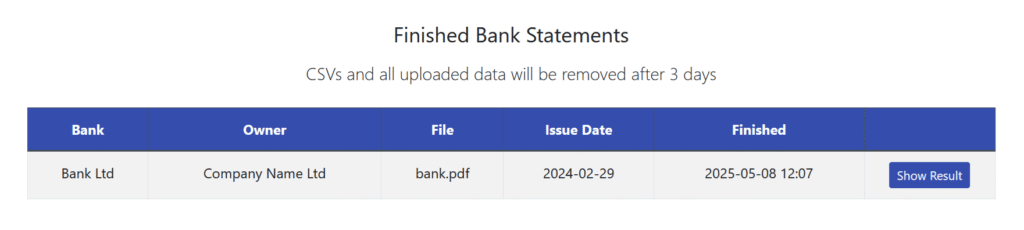
Step 4: Inspect and download the CSV
After clicking on “Show Result”, you will see tabs with various versions of the CSV. Depending on your need, click on the tab you want to download, inspect the data that it is correct and click “Download”.
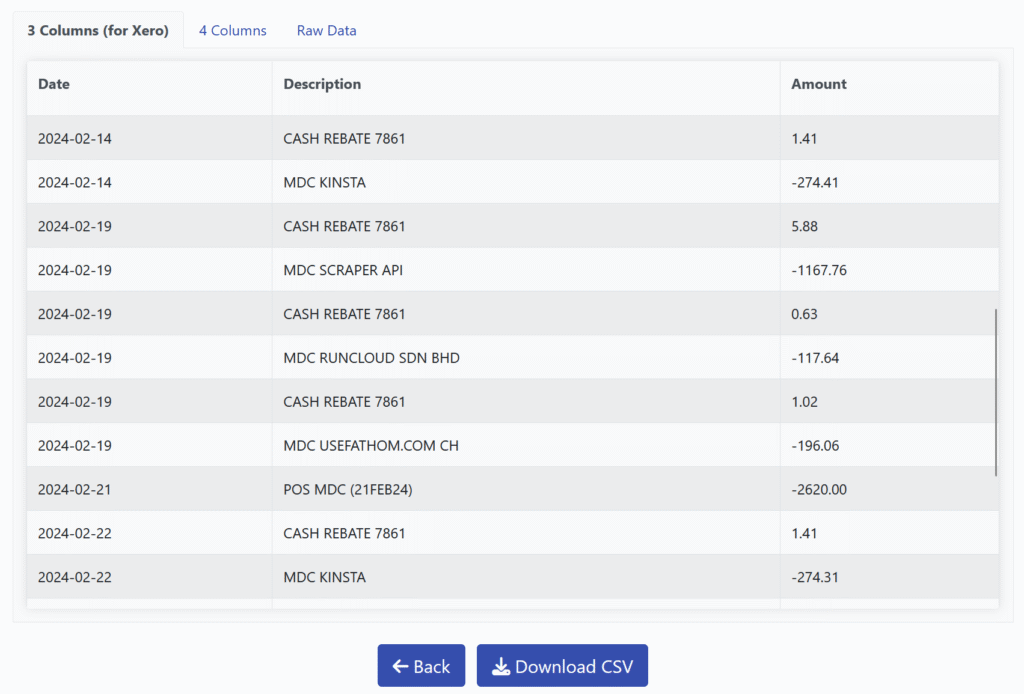
You will then have a CSV file in your download folder which you can edit with Excel or directly upload to Xero, Quickbooks or similar platforms.
To learn more about Filemad’s bank statement converter, please click here.
